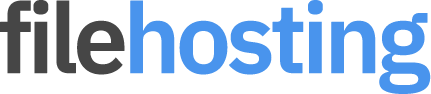Edge Extension Installation
Installing an Edge browser extension from a downloaded ZIP file involves a few steps. This guide will walk you through the process of loading an unpacked extension in Microsoft Edge.
Step 1: Download and Unzip the Extension
- Download the ZIP file: Make sure you have the ZIP file containing the extension's source code.
- Unzip the file: Extract the contents of the ZIP file to a folder on your computer. You can use any unzip tool like WinRAR, 7-Zip, or the built-in unzip feature of your operating system.
Step 2: Enable Developer Mode in Edge
- Open Microsoft Edge: Launch the Microsoft Edge browser.
- Access the Extensions page: Click on the three dots (...) in the upper right corner to open the menu. Then, navigate to Extensions to open the extensions page.
- Enable Developer mode: Toggle the switch for "Developer mode" in the bottom left corner of the Extensions page. This allows you to load unpacked extensions.
Step 3: Load the Unpacked Extension
- Click on "Load unpacked": In the Extensions page, click on the "Load unpacked" button at the top.
- Select the extension folder: In the file dialog that opens, navigate to the folder where you extracted the ZIP file. Select this folder and click "Select Folder".
- Verify the extension: The extension should now appear in the list of installed extensions in Edge. Ensure it is enabled by toggling the switch next to it.
Step 4: Use the Extension
- Access the extension: You can now use the extension as you would with any other installed extension. You should see its icon appear in the toolbar.
- Pin the extension (optional): If you want quick access to the extension, you can pin it to the toolbar by clicking on the puzzle piece icon (Extensions) and then clicking on the pin icon next to the extension's name.
Troubleshooting
- Invalid manifest: If you encounter an "Invalid manifest" error, check the manifest.json file in the extension folder to ensure it is correctly formatted and contains all necessary fields.
- Permission errors: Make sure the manifest.json file does not request permissions that are not required for the extension to function.