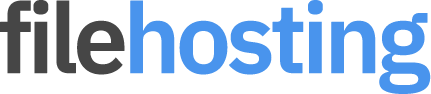FireFox Extension Installation
Installing a FireFox browser extension from a downloaded ZIP file can be a straightforward process if you follow these steps. This guide will help you manually install an extension for testing or personal use.
Prerequisites
- A computer with FireFox installed.
- A downloaded ZIP file of the FireFox extension you wish to install.
Step-by-Step Guide
Step 1: Extract the ZIP File
- First, extract the contents of the ZIP file to a folder on your computer.
- Locate the ZIP file on your computer.
- Right-click the ZIP file and select Extract All... or use your preferred extraction tool.
- Choose a destination folder and click Extract.
Step 2: Open FireFox and Access the Add-ons Manager
- Open FireFox.
- Click on the menu button (three horizontal lines) in the top-right corner of the browser window.
- Select Add-ons from the menu, or simply press Ctrl+Shift+A (Windows/Linux) or Cmd+Shift+A (Mac) to open the Add-ons Manager.
Step 3: Enable Developer Mode
- In the Add-ons Manager, click on the Extensions tab on the left sidebar.
- Scroll to the bottom of the page and click on the Manage Your Extensions link if it's present.
- Look for a gear icon (⚙️) near the top-right corner and click on it.
- Select Debug Add-ons from the dropdown menu.
Step 4: Load the Unpacked Extension
- In the Debug Add-ons page, click on the Load Temporary Add-on… button near the top of the page.
- A file picker dialog will appear. Navigate to the folder where you extracted the ZIP file.
- Select the manifest.json file in the extracted folder and click Open.
Step 5: Verify the Extension Installation
- After selecting the manifest.json file, FireFox will load the extension.
- You should see your extension listed on the Debug Add-ons page.
- The extension should now be active and you should see its icon in the FireFox toolbar or its functionality should be available as described in its documentation.
Important Notes
- Temporary Installation: Loading an extension this way is temporary. It will be removed when you restart FireFox. For a permanent installation, you need to package and sign the extension through Mozilla's Add-ons Developer Hub.
- Security: Only install extensions from sources you trust, as extensions have access to various parts of your browser and data.
Troubleshooting
- Extension Not Loading: Ensure that the manifest.json file is present in the root of the extracted folder and that all paths within it are correct.
- Errors: If there are errors, they will be shown in the Debugging console. Use these messages to troubleshoot any issues with your extension files.