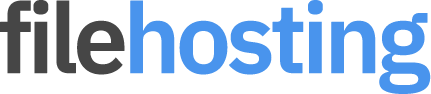Opera Extension Installation
Installing an Opera browser extension from a ZIP file is a straightforward process. This guide will walk you through the steps to load and install an extension from a ZIP file on your local machine.
Step 1: Download the Extension ZIP File
- Ensure that you have the ZIP file of the extension you want to install. This file should contain all the necessary files for the extension, including the manifest.json file.
Step 2: Extract the ZIP File
- Locate the downloaded ZIP file on your computer.
- Extract the contents of the ZIP file to a folder. You can do this by right-clicking the ZIP file and selecting "Extract All..." or using any file extraction tool.
Step 3: Open Opera and Access Extensions Page
- Open the Opera browser on your computer.
- Click on the Opera menu button in the top-left corner of the browser window.
- Select "Extensions" and then click on "Extensions" again from the submenu. Alternatively, you can press Ctrl+Shift+E on your keyboard to open the Extensions page directly.
Step 4: Enable Developer Mode
- In the Extensions page, you will see a checkbox labeled "Developer Mode" at the top right corner. Check this box to enable Developer Mode.
Step 5: Load the Unpacked Extension
- After enabling Developer Mode, you will see additional options. Click on the "Load unpacked" button.
- A file dialog will appear. Navigate to the folder where you extracted the ZIP file contents.
- Select the folder that contains the manifest.json file and click "Select Folder".
Step 6: Verify the Installation
- The extension should now appear in your list of installed extensions on the Extensions page.
- If the extension includes a browser action (such as a button in the toolbar), you should see the extension's icon in the Opera toolbar.
Troubleshooting
- Error Messages: If you encounter any error messages during the loading of the unpacked extension, make sure that the folder you selected contains a valid manifest.json file and all required files for the extension.
- Extension Not Visible: If the extension does not appear or function correctly, ensure that you have followed all steps correctly. You may also need to restart the Opera browser.
Additional Tips
- Disabling Extensions: You can disable the extension at any time by going back to the Extensions page and toggling the switch next to the extension.
- Removing Extensions: To completely remove the extension, click the "Remove" button next to the extension on the Extensions page.